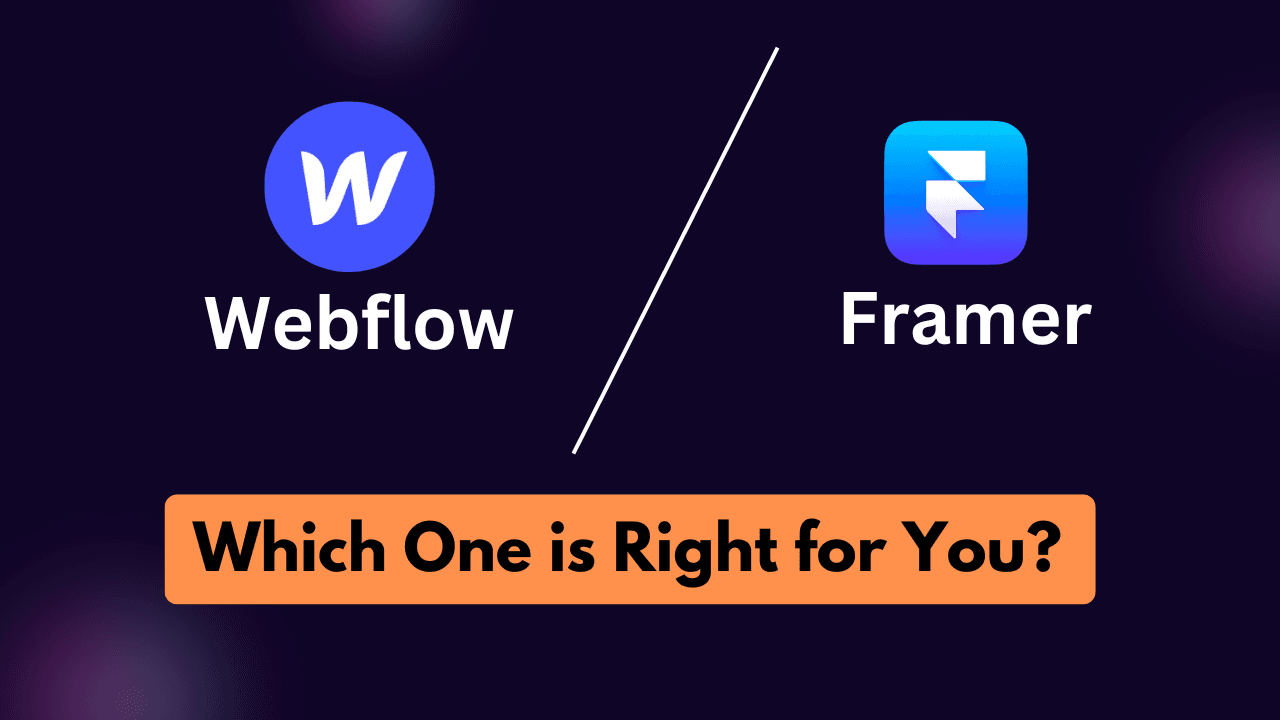Hey there, web design enthusiasts! If you’ve been diving into the world of no-code tools, you’ve probably heard of Webflow and Framer. These two platforms have been making waves in the web design community, but which one is the better choice for your next project? Today, we’re breaking down the pros, cons, and everything in between to help you decide. Let’s dive in!
Webflow: Powerful but Steep Learning Curve
Webflow is a powerhouse when it comes to web design, but it’s not exactly beginner-friendly. Starting a project is straightforward—it’s free, and they offer a variety of templates to kick things off. For instance, the “Higher Up Small Business” template is a great starting point. However, if you’re new to web design, you might feel overwhelmed by terms like typography, padding, margins, and div tags. These are developer-centric terms that can be confusing for beginners.
Webflow’s interface is packed with features, but the lack of beginner-friendly tutorials can make the learning curve a bit steep. For example, editing components isn’t intuitive unless you know how to click the tiny edit icon. Despite these challenges, Webflow’s settings are well-organized, with categories like SEO, forms, and publishing neatly laid out. For ease of use, we’d give Webflow 2.5 out of 5 stars for beginners.
Framer: Simpler but Limited Templates
Framer, on the other hand, started as a UI design tool and has seamlessly transitioned into a website builder. It’s super easy to start a new project, and it provides basic pages, sections, and navigation elements. One standout feature is the ability to view desktop, tablet, and mobile layouts side by side, which is a huge win for beginners.
However, Framer’s template library is pretty basic compared to Webflow. While it’s easier to grasp concepts like text styling (font, weight, color, etc.), the right-hand panel can still feel overwhelming with terms like size, effects, and styles. Framer’s drag-and-drop functionality is a plus, but its settings can be jargon-heavy, making it tricky for non-designers. We’d rate Framer 3 out of 5 stars for ease of use.
Features: Which Tool Packs More Punch?
Webflow: Feature-Rich and All-Inclusive Webflow shines when it comes to features. It’s a one-stop shop for everything you need to build a professional website. From login/logout flows and inbuilt forms to e-commerce capabilities and SEO tools, Webflow has it all. You can even design custom emails, manage assets, and compress images for better performance.
One standout feature is the Audit tool, which helps you identify and fix SEO and performance issues. Webflow also integrates seamlessly with Google Fonts and Adobe Fonts, making it a dream for designers. For its robust feature set, Webflow earns a solid 4.5 out of 5 stars.
Framer: Visually Stunning but Lacking Depth
Framer is all about aesthetics. It’s perfect for creating visually stunning websites, but it falls short when it comes to advanced features. For example, Framer doesn’t support inbuilt forms—you’ll need to integrate third-party tools like Formspark or HubSpot, which can be a hassle for beginners.
On the bright side, Framer offers a staging and versioning platform, allowing you to test new designs without affecting your live site. It also supports code components and overrides, which is great for advanced users. However, the lack of built-in features like forms and limited customization options earn Framer 3 out of 5 stars in this category.
Figma Integration: Which Tool Plays Nicer?
Webflow: Decent but Room for Improvement
Webflow’s Figma integration is still in its beta stage, and it shows. While you can convert Figma designs into Webflow projects, the process isn’t seamless. Issues with responsiveness and limited plugin features make it a bit clunky. We’d give Webflow 3 out of 5 stars for Figma integration.
Framer: A Clear Winner
Framer’s Figma integration is where it truly shines. You can copy and paste designs from Figma into Framer with incredible accuracy. There’s no fuss with responsiveness or styling, making it a breeze to use. However, the lack of interactivity and prototyping features in the plugin keeps it from being perfect. Framer earns 4 out of 5 stars here.
Interactions and Animations: Bringing Your Site to Life
Webflow: Flexible but Complex
Webflow offers a wide range of animation options, but it can be tricky for beginners. The interface uses terms like triggers and actions, which might require some getting used to. However, once you get the hang of it, you can create custom-timed animations and assign them to multiple elements. Webflow scores 4.5 out of 5 stars for its flexibility and depth.
Framer: Easier but Less Flexible
Framer’s animation tools are more intuitive, especially if you’re familiar with Figma. You can easily add hover effects, transitions, and more. However, the lack of flexibility in customizing animations for different devices holds it back. Framer gets 3.5 out of 5 stars in this category.
Community and Learning Resources
Webflow: A Wealth of Knowledge
Webflow’s Webflow University is a treasure trove of tutorials, courses, and resources. It’s like a formal education in web design, covering everything from SEO to e-commerce. The community is also vibrant, with forums and grants for creators. However, the lack of casual platforms like Discord or WhatsApp is a downside. Webflow earns 4 out of 5 stars for its community.
Framer: Active and Engaging
Framer’s community is super active, especially on Twitter. They also offer a well-designed learning platform with high-quality tutorials. The Framer Bootcamp is a standout feature, providing a space for users to ask questions and share resources. Framer gets a 4.5 out of 5 stars for its community and learning resources.
Pricing: Which Tool Fits Your Budget?
Webflow: Affordable and Flexible
Webflow’s pricing is straightforward and affordable. You can pay for individual websites, and there’s even a free plan for basic projects. The detailed breakdown of features in each plan makes it easy to choose what’s right for you. Webflow earns 4 out of 5 stars for pricing.
Framer: Slightly Confusing
Framer’s pricing is a bit more complicated. While it offers yearly plans at a discount, the monthly plans can be pricey. The lack of clarity in pricing options is a drawback. Framer gets 3 out of 5 stars for pricing.
Final Verdict: Which Tool Should You Choose?
Choose Webflow if: You need a feature-rich platform with robust SEO tools, e-commerce capabilities, and a strong community. It’s ideal for professionals and businesses looking for an all-in-one solution.
Choose Framer if: You’re focused on creating visually stunning websites with ease. It’s perfect for designers and beginners who prioritize aesthetics over advanced features.
Both tools have their strengths and weaknesses, so your choice ultimately depends on your needs and skill level. Whether you go with Webflow or Framer, you’re in good hands. Happy designing!